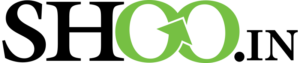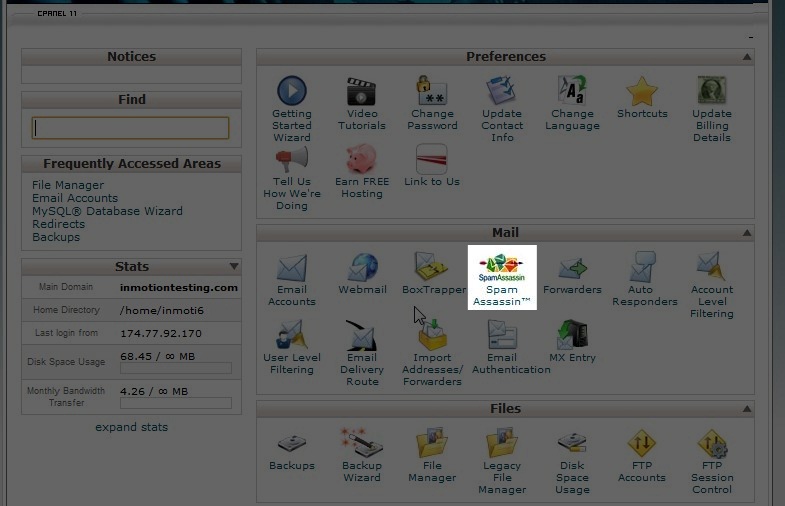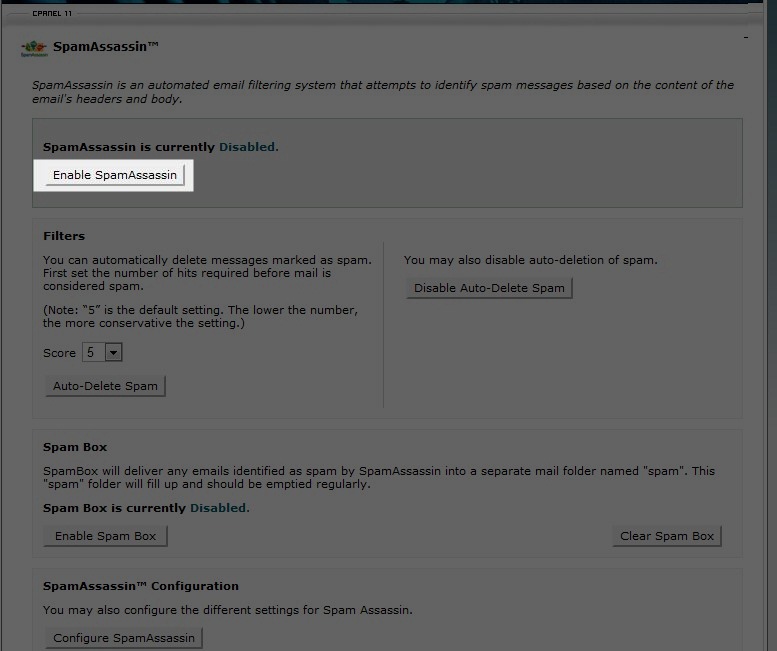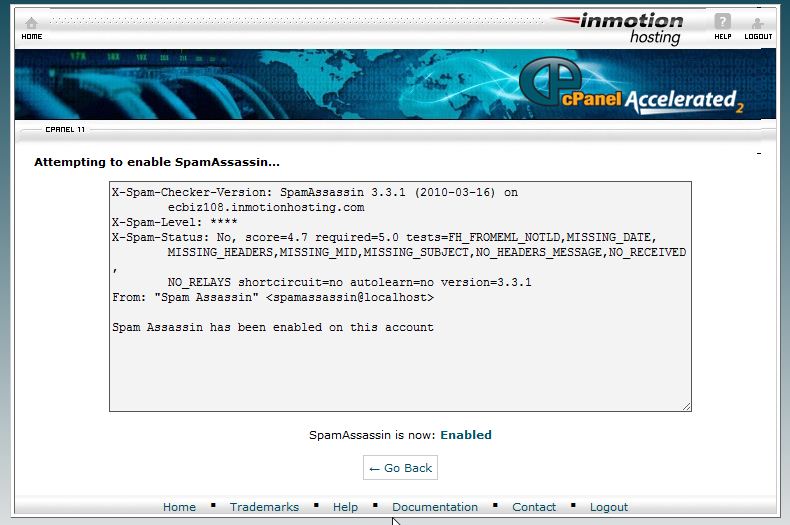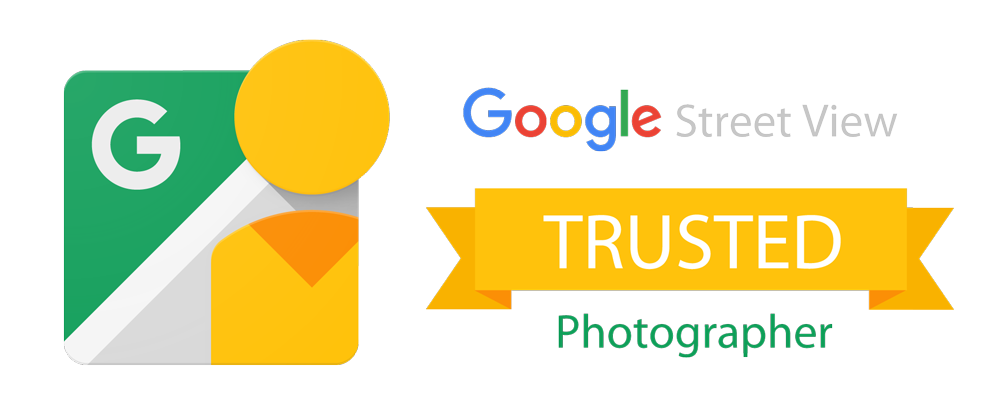SpamAssassin: Fighting Spam
SpamAssassin is a free utility offered to all Shooin Company Hosting customers to help deal with spam. SpamAssassin works by stopping unwanted email addresses before it reaches your inbox. By default, SpamAssassin is disabled so you must enable it within your cPanel to take advantage of it’s features.
How does Spam Assassin Work?
Spam Assassin is not an email filter, as some other tools to prevent spam are but determines the email is spam as soon as it hits the server. SpamAssassin works on your back end of the email server and has 10 different levels of settings to catch spam. When enabled by, you will be set to 5. This is the middle. SpamAssassin uses a points based system called “hits” to label spam. When it finds particular things in an email it assigns a point value. If the email exceeds the maximum point value it is determined it is spam. We suggest testing the different settings prior to using a higher setting.
Enabling SpamAssassin
The first step to enabling SpamAssassin is to log into cPanel. Once logged into cPanel, look for the icon under the mail section called “SpamAssassin”
Since SpamAssassin is disabled by default you will need to enable it. To do so, click on the “Enable Spam Assassin”
Now that you have enabled SpamAssassin, you will see a confirmation page. Congratulations! You are finshed! Click go back if you wish to modify the settings for SpamAssassin.
Using Filters to Organize Spam
In order to maximize the true power of SpamAssassin, we recommend you set up a Filter/Message rule in your mail client. Emails that are determined to be spam are still delivered to your inbox. Spam will begin with the subject line “***SPAM***”. By setting up filters in your email client you can sort the mail and have all messages labeled as spam placed into it’s folder for review later. This will keep junk mail out of your inbox.